Do you have five minutes? You can have a professional blog.
My friends, this is Christmas come early. Now that you’ve made the noble decisions to use WordPress.org and Bluehost , you can set up your blog in the blink of an eye. Technology is a beautiful thing.
Our goal here is to get you through this post and with a live blog in five minutes. Are you wondering if you should even start a blog? All I can say is do it. Do it and don’t look back. Starting my blog was one of the best decisions I’ve ever made, and you’ll always be glad you started yours.
Ready to change your life? I’m here for you. Five minutes starting… now!
First head over to Bluehost.
Enter your desired domain name (more on this in the next post) and click next.
Okay, so you probably didn’t choose “I love foodie fiasco” as your domain name, but it’s available if you want it! After your actual domain name has been approved (i.e. it’s not taken), you’ll enter in your account information.
Now this is the hardest part of setting up your web host, but luckily it’s not hard at all. You’ll be presented with a few options, but just check the boxes so it looks like this:
Here’s a quick overview of the services you know what your choices are.
Search Engine Jumpstart
This is just a vague promise to get you into search engines. However, if you actually want to top search rankings, you’ll have to practice good SEO techniques (search engine optimization). I’ll say a lot more on SEO later, but for now don’t buy this service.
Site Backup Pro
You always need to back up your site, and this does it for you automatically. Although I still recommend having additional backups elsewhere, I say this service it worth it.
Sitelock Domain Security
Random security. Don’t do it.
Domain Privacy Service
This supposedly prevents your information from being accessible to public database records. I have this service and have been happy with it.
Now that’s that! Next, go back to the Bluehost website and login.
Once you’ve logged into your account, it’ll ask if you want assistance setting up. Say no because you don’t need it. I’ve got your back!
Now click on cPanel.
Down in the ‘Website Builders’ category, click on WordPress.
Now it’ll take you to the Mojo marketplace, with a little blurb on the wonders of WordPress. Click install.
Select your domain, leaving the ‘directory’ section blank. Click check domain.
You’re almost there! Click show advanced options. (Don’t worry, they’re not really that advanced.)
Now type in your blog’s name along with your desired login username and password for your blog’s admin panel. Then just click install.
Let it finish installing and you’re done!
First off, CONGRATULATIONS. Welcome to the blogosphere! Your WordPress site is live and ready for action. Stay tuned and we’ll make your site shine.

Previous blogging 101 posts:
 Cauliflower Buffalo Wings
Cauliflower Buffalo Wings Healthy Homemade Nutella 2.0
Healthy Homemade Nutella 2.0 Healthy Peanut Butter Swirl Brownies
Healthy Peanut Butter Swirl Brownies Double Chocolate Zucchini Muffins
Double Chocolate Zucchini Muffins
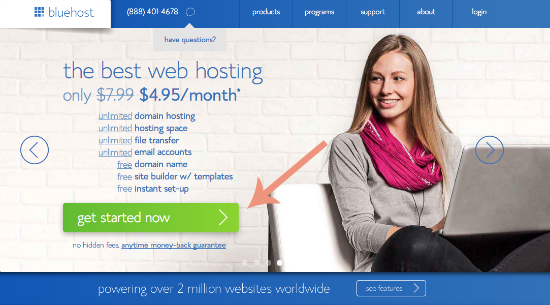
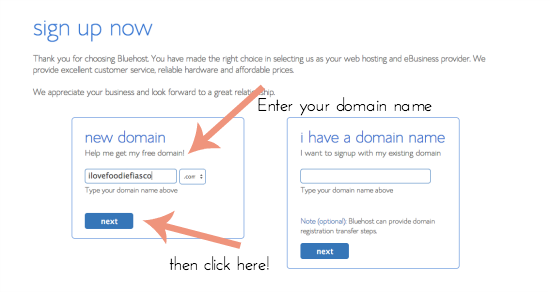
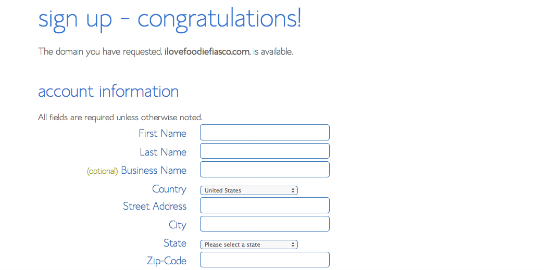
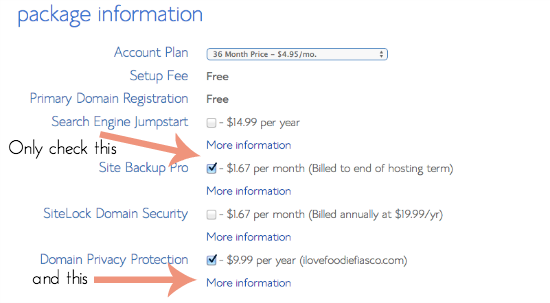

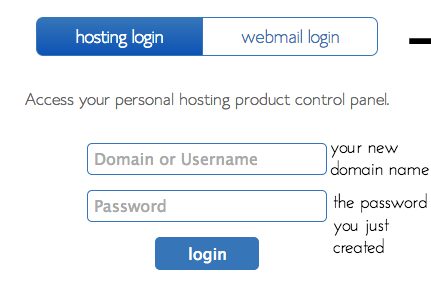
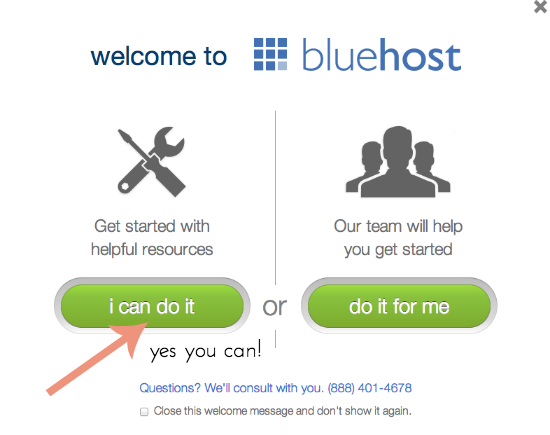
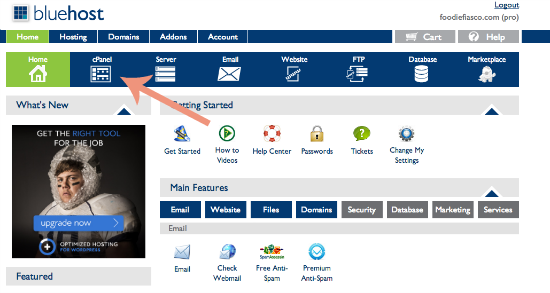
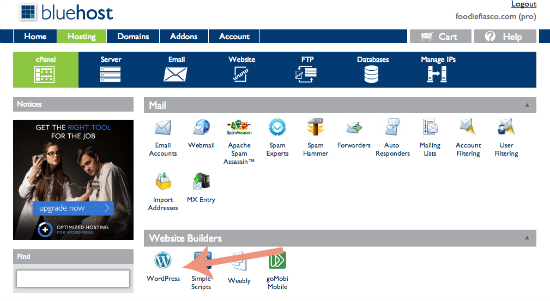
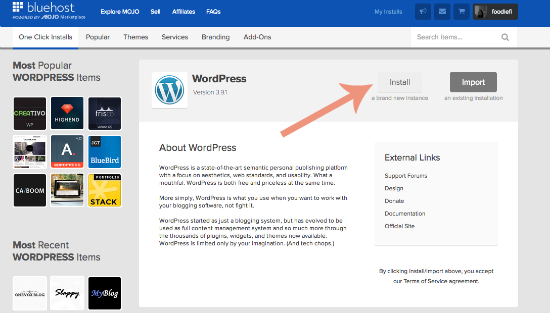
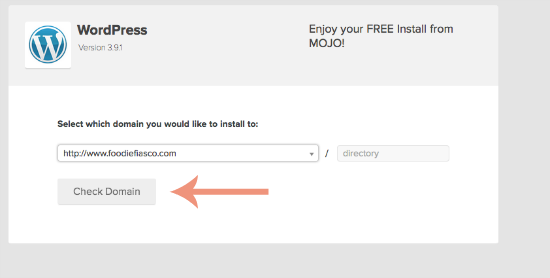
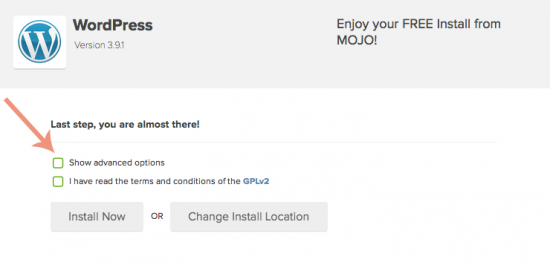
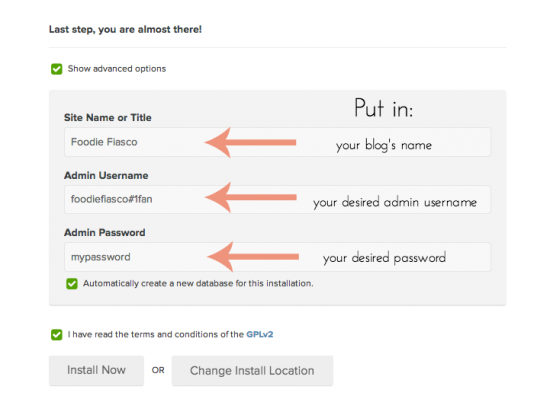
 My New Favorite Brownies
My New Favorite Brownies The World’s Easiest Homemade Strawberry Jam
The World’s Easiest Homemade Strawberry Jam Chocolate Almond Flour Cake with Peanut Butter Frosting {We’re Back!}
Chocolate Almond Flour Cake with Peanut Butter Frosting {We’re Back!} Pumpkin Pie Smoothie
Pumpkin Pie Smoothie
Comments